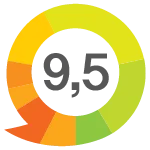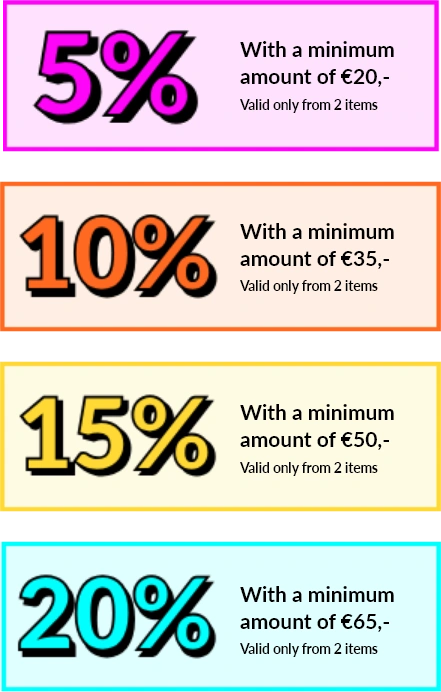-
 Dave Vinke
Dave Vinke
- Leestijd: 5 min
- Laatst geüpdatet: 29/08/2025
The best model-building apps combine ease of use with practical features like project planning, 3D design, and step-by-step guides. Free options like SketchUp Free and Tinkercad are perfect for beginners, while apps like Fusion 360 and Blender offer advanced capabilities. These apps help you plan projects, create material lists, and track progress during construction.
Which free model-building apps are most practical for beginners?
For beginners, SketchUp Free, Tinkercad, and FreeCAD are the most accessible free apps. These programs offer simple interfaces with basic functions for 3D design and project planning. You can work directly in your browser without complex installations.
SketchUp Free works entirely online and has an intuitive interface that you’ll master quickly. You simply draw shapes and extrude them into 3D objects. The app also includes an extensive library of pre-made components that you can use in your own designs.
Tinkercad by Autodesk specifically targets beginners and children. The app uses a block system where you combine and modify shapes. This makes designing simple model-building components very accessible, even if you’ve never drawn before.
FreeCAD offers more technical capabilities while remaining free. You can create precise technical drawings and plan more complex projects. The learning curve is steeper, but the possibilities are more extensive than with other free options.
How do model-building apps help with planning complex projects?
Modern model-building apps support project planning by providing automatic material lists, time estimation, and progress tracking. You can visualise every component of your project before you start building, preventing errors and waste.
Apps like Fusion 360 and SolidWorks automatically generate material lists based on your design. You see exactly which components you need, in what dimensions and how many pieces. This helps enormously when purchasing materials and prevents you from running out of parts halfway through your project.
The time estimation feature analyses your design and provides an estimate of build time per component. You can use this to create realistic schedules and see where most time will be spent. Some apps even learn from your previous projects to make better estimates.
Progress tracking monitors which components you’ve already completed. You can add photos of your work and make notes about problems or modifications. This is especially useful for large projects that take weeks or months.
What are the best 3D design apps for model building on your phone?
Shapr3D, Fusion 360 mobile, and uMake are the most powerful 3D design apps for smartphones. These apps offer professional design capabilities that you can use anywhere. You can create, edit, and share complex models from your phone.
Shapr3D works best on tablets due to the large screen, but the smartphone version is surprisingly complete. You use your finger or stylus to draw and edit 3D shapes. The app automatically syncs with the desktop version, so you can continue working at home.
Fusion 360 has a mobile version that displays your designs from the computer and allows basic editing. You can make adjustments on the go, view material lists, and share your designs with others. For complex design work, you switch to the computer version.
uMake focuses specifically on mobile design and has an interface that works perfectly on touchscreens. You draw with natural movements and the app automatically converts your sketches into precise 3D models. This makes designing much more intuitive than traditional CAD programs.
Which apps offer the best step-by-step guides for model building?
LEGO Builder, Instructables, and ModelSpace offer the most detailed step-by-step guides for model building. These apps combine videos, interactive 3D models, and written instructions to clearly explain complex building processes.
LEGO Builder shows how to create interactive guides, even for other types of model building. You can navigate through each step, zoom in on details, and adjust the instructions to your own pace. The 3D display shows exactly how each component fits.
Instructables contains thousands of user-generated guides for all kinds of model-building projects. You’ll find projects ranging from simple cardboard models to complex RC aircraft. Each guide includes photos, videos, and detailed explanations of every component.
ModelSpace focuses on scale models and offers professional guides with tips from experienced model builders. You learn not only how to build something, but also why certain techniques work. The app also includes troubleshooting guides for common problems.
Where can you find the best model-building materials and tools for your projects?
For high-quality model building materials and tools, specialist webshops that focus on hobbyists and professionals are your best bet. We offer an extensive range of model kits, tools, and accessories that perfectly complement what you’ve designed in the apps.
Our range includes everything from basic model kits to advanced tools for detailed work. You’ll find quality brands that are also used by professional model builders. We only select products that we would use for our own projects.
The advantage of ordering from us is that you automatically get discounts on multiple items. This works out well because model-building projects often require different materials and tools. On our discounts page you’ll find exactly how this works and how much you can save.
We ship orders placed until 23:30 the same day, so you can quickly continue with your project. Whether you’re a beginning hobbyist or an experienced model builder, our team is happy to help you find the right materials for your specific project.
Frequently Asked Questions
Can I combine my designs from different apps in one project?
Yes, most modern model-building apps support standard file formats like STL, OBJ, and STEP. You can, for example, create a basic design in SketchUp Free and then import it into Fusion 360 for more detailed editing. Just note that when transferring between apps, you sometimes need to make small adjustments due to differences in precision and scaling.
How do I ensure my 3D design is actually buildable?
Always check the dimensions and tolerances of your components before you start building. Apps like Fusion 360 have built-in tools that warn you about problems like walls that are too thin or impossible connections. First print a test version to scale or make a prototype of critical components to check if everything fits as designed.
What do I do if my app's material list doesn't match what I actually need?
Automatically generated material lists are a good starting point, but always manually check if all components are correct. Add 10-15% extra material for waste and errors. Also make a checklist of tools and glue you need, as apps often don't include these in their calculations.
Can I use model-building apps without an internet connection?
This varies per app. SketchUp Free and Tinkercad only work online, while apps like FreeCAD and Blender function completely offline. Fusion 360 has an offline mode, but only syncs your work when you're online again. Always download important projects locally if the app allows it, so you can continue working without internet.
How do I quickly learn to work with advanced features in professional model-building apps?
Start with the app's built-in tutorials and work systematically through the basic functions. YouTube has excellent step-by-step courses for apps like Fusion 360 and Blender. Practice with simple projects before tackling complex designs, and use online community forums where experienced users answer your questions.
What computer specifications do I need at minimum for 3D model-building apps?
For basic apps like SketchUp Free, any modern computer with 4GB RAM is sufficient. For advanced apps like Fusion 360 or Blender, you need at least 8GB RAM, a dedicated graphics card, and a modern processor. Complex projects with lots of detail require 16GB RAM or more. Always check the system requirements on the app's website before you start.
How do I best save and organise my model-building projects?
Create a separate folder for each project with clear names and dates. Besides your designs, also save photos of the final result, material lists, and notes about problems you encountered. Use cloud storage like Google Drive or Dropbox for automatic backups. Regularly create interim versions so you can always return to an earlier version if something goes wrong.
Table of contents
Much viewed
More blogs

Why is a brain teaser a perfect gift for a Saint Nicholas shoe?

What are challenging gifts for smart people during the holidays?

What are fun gifts during the holidays for people who love logic?